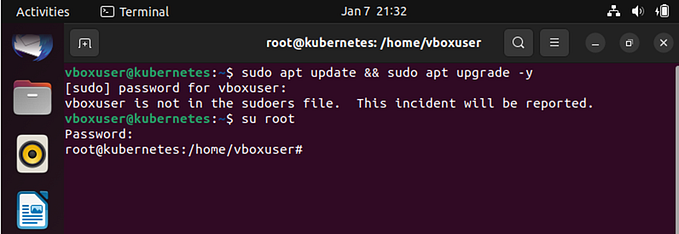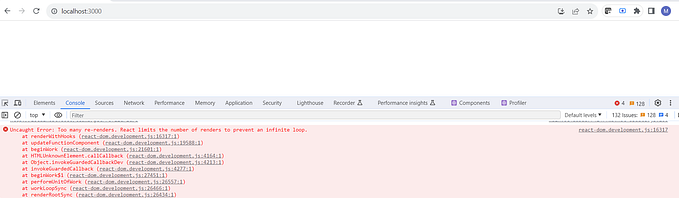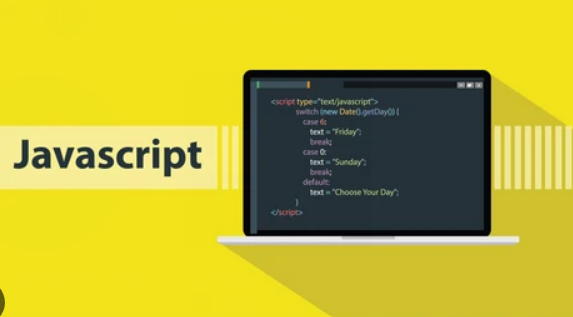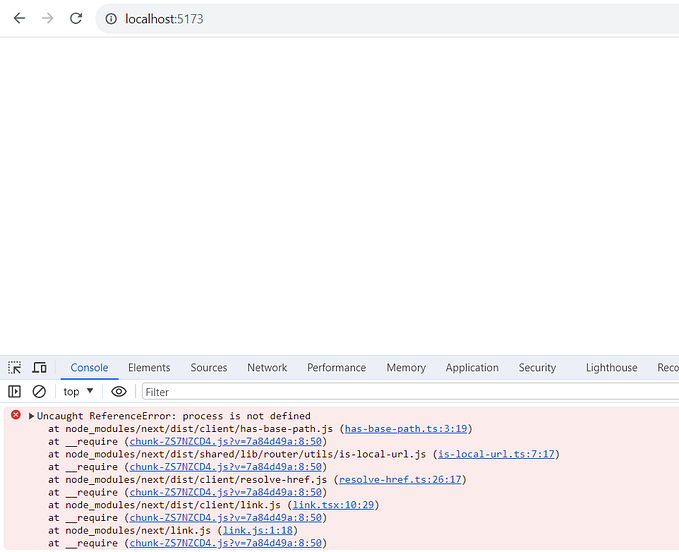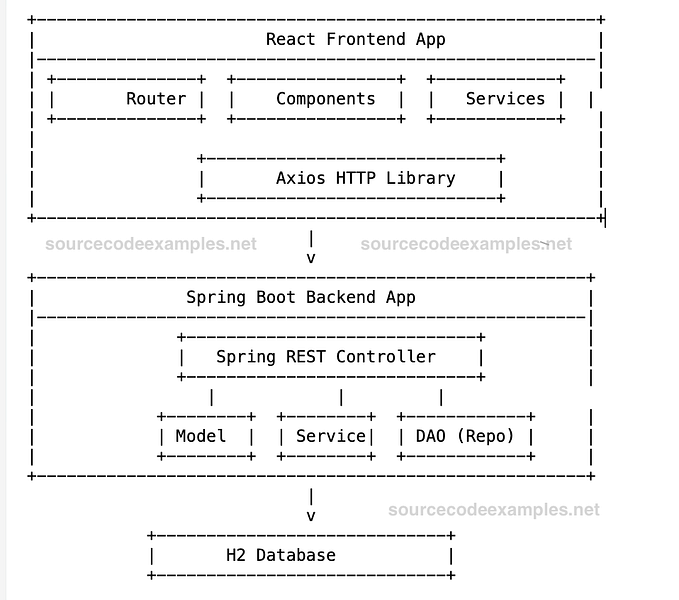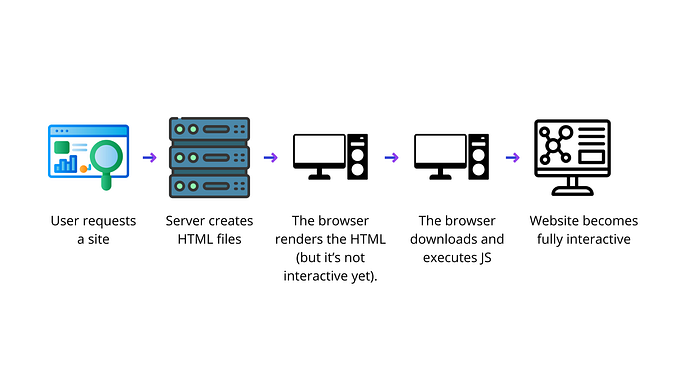Member-only story
In this article, I’ll show you how to Dockerize a React application built with Vite. We’ll go through,
- Configuring Vite for Docker
- Creating the Dockerfile
- Creating the Docker Compose File
- Building and Running the Docker Container
By the end of this article, you’ll have a portable React app ready to deploy in any environment.
We’ll be working with a React app created using Vite, and I’ll guide you through building a Docker image and running your application in a container step by step.
To follow along with this tutorial, I assume you’re already familiar with the basics of Docker images and containers. We’ll start with a brief explanation of what Docker is and then dive into the hands-on process.
Docker is an open-source platform that packages your application and its dependencies into an isolated environment, known as a container. With just a small set of instructions, you can easily build images and run them as containers, making your applications portable and consistent across different environments.